
Universal Remote Control
Model: A4
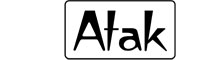
Product FAQs
How do I contact Customer Service?
- Please call us at 855-994-2825 with any questions or before returning anything to the store.
Where can I get the Instruction Manual?
- A copy of the instruction manual in English was enclosed with your product. If you are unable to locate it, you can view it from the link to the right.
The remote does not operate your component
- You must put the remote in the correct mode by pressing the corresponding component key (TV, SAT-DTC, DVD-VCR, DVR-AUX) so the remote knows which component you want to operate.
- Remove any obstacles between the remote and the component. Make sure to aim the remote at the IR sensor on the component.
- Make sure the batteries are fresh and properly installed. Replace the batteries with two new AAA batteries, if necessary. Reprogramming may be required.
- Reset the remote. Remove the batteries, then press and hold the number 1 key for several seconds to reset the microprocessor inside the remote. Release the number 1 key, reinstall the batteries, and press the POWER key. If the LED lights up, reprogram the remote and try again. If the LED doesn’t light up, replace the batteries with new ones
The remote can’t be programmed to operate your component
- If you are testing the remote after you entered the code, you may be too far away from the component or at a wrong angle. This remote uses IR (infrared) technology to communicate with components. The remote sends the code, and the component’s IR sensor reads the code. Therefore, there must be an unobstructed path between the remote and IR sensor on the component. Move closer and make sure you point the remote at the component (DVD player or VCR when programming the DVD-VCR key; TV when programming the TV key; satellite or cable box when programming the SAT-DTC key; DVR or auxiliary component when programming the DVR-AUX key.)
- If you have used the Direct Entry method programming method to enter the codes for your brand and the unit is still not functioning properly, try one of the Code Search methods.
- To control combo units, like TV/VCRs or TV/DVDs, you must program the individual corresponding component keys to control each part of the combo unit. Once programmed successfully, the TV key controls the TV functions, and the DVD-VCR key controls the VCR or DVD functions. There is a specific section in the Code Lists for combo units. The codes in this section should be tried first using Direct Code Entry on the TV and DVD-VCR keys. If unsuccessful, follow the normal programming methods for both the TV and DVD-VCR keys. Make sure the batteries are fresh and properly installed. Replace the batteries with two new AAA batteries, if necessary. Reprogramming may be required.
- Make sure the batteries are fresh and properly installed
The remote doesn’t perform commands properly.
- You must put the remote in the correct mode by pressing the corresponding component key (TV, SAT-DTC, DVD-VCR, DVR-AUX) so the remote knows which component you want to operate.
- Make sure the component is “ready” (e.g. DVD player has disc loaded; VCR player has tape loaded, etc).
- You may have pressed an invalid key for the mode the remote is in.
- If you are trying to turn on an RCA, GE, or PROSCAN component, press the component key (TV, SAT-DTC, DVD-VCR, DVR-AUX) instead of POWER key.
- If you are trying to enter a channel number directly, try pressing the ENTER key after entering the channel number as this is a requirement of certain models and brands.
- There is a possibility that a programmed code may only be able to control some of your component features (e.g. only turns a component on and off). To confirm that the component key is programmed with correct code for maximum functionality, test the component. Attempt to control a variety of the component’s functions with the remote. If some of the features of your component do not work, try programming the remote with a different code in the list using the Direct Code Entry Method, until you find a code that allows the remote to control the majority of your component’s functions. Different codes can provide different levels of functionality.
LED does not light when you press a key.
- You may have pressed an invalid key for the remote the remote is in. You must put the remote in the correct mode by pressing the corresponding component key (TV, SAT-DTC, DVD-VCR, DVR-AUX) so the remote knows which component you want to operate.
- Make sure the batteries are fresh and properly installed. Replace the batteries with two new AAA batteries, if necessary. Reprogramming may be required.
The VCR will not record
- Make sure the remote is in DVD-VCR mode.
- Make sure the tape is properly loaded into the VCR.
- Make sure the tape is not write-protected. If the safety tab is removed, the tape is write-protected, and you can not record onto this tape.
The remote will not change channels on the component
- You must put the remote in the correct mode by pressing the corresponding component key (TV, SAT-DTC, DVD-VCR, DVR-AUX) so the remote knows which component you want to operate.
- Press the ENTER key after you enter a channel number.
- Remove any obstacles between the remote and the component. Make sure to aim the remote at the IR sensor on the component.
The component’s menu does not appear on the TV screen
- Make sure you have connected your component to your TV properly and selected the correct input. (See your components Owner’s Manual for proper connection procedures.)
- You must put the remote in the correct mode by pressing the corresponding component key (TV, SAT-DTC, DVD-VCR, DVR-AUX) so the remote knows which component you want to operate.
- Menu access is not supported for all brands. If that’s the case, you’ll need to use your original remote control to access menu functions for these components.
- Remove any obstacles between the remote and the component. Make sure to aim the remote at the IR sensor on the component.
Product Downloads
Instruction Manual
Click on the ABOVE link to view the file
